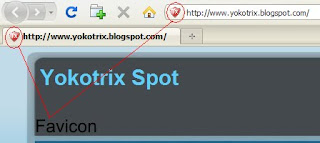
Have you wondered how these little icons appear next to the
web addresses, like the one you see above? When you visit the sites or bookmark
them, these icons will make these URLs stand out. These are “Favicons” or
“Favorite Icons”.
web addresses, like the one you see above? When you visit the sites or bookmark
them, these icons will make these URLs stand out. These are “Favicons” or
“Favorite Icons”.
You would first need to have an icon which you would like
to use, bearing the extension .ico format. If you search your hard disk, you
might find some icons which are generic. I would suggest that you create one to
represent your own unique identity. There is quite a number of free icon editor
software which you can download from the internet. One of them is Greenfish Icon
editor, that I think it’s quite easy to use. You can directly
download here.
to use, bearing the extension .ico format. If you search your hard disk, you
might find some icons which are generic. I would suggest that you create one to
represent your own unique identity. There is quite a number of free icon editor
software which you can download from the internet. One of them is Greenfish Icon
editor, that I think it’s quite easy to use. You can directly
download here.
This software will lead you to make and edit your icon
easly. First, you must import an image in .jpeg or .jpg format from your
directory file. You can make it by using Image editor or image creator such us
Photoshop, and
Corel Draw. The image must in a compatible resolution. After that, directly
you can edit it, and make your own Cool icon.
easly. First, you must import an image in .jpeg or .jpg format from your
directory file. You can make it by using Image editor or image creator such us
Photoshop, and
Corel Draw. The image must in a compatible resolution. After that, directly
you can edit it, and make your own Cool icon.
If you do not wish to download any software, you may also
try creating an icon online. Just enter the keywords “online icon generator”
into your Google search bar, and you should be able to find several programs
that you can try.
try creating an icon online. Just enter the keywords “online icon generator”
into your Google search bar, and you should be able to find several programs
that you can try.
Submit search form
Once you have created an icon, save it into your hard disk.
The next step of attaching the icon is a little tricky. Ideally, all you need to
do is to save it in the root directory of your blog site. Nevertheless, there is
no way this can be done. For one, if you try to upload an icon image, Blogger
will reject it. Two, any file that is uploaded will not go into the Blogger root
directory.
The next step of attaching the icon is a little tricky. Ideally, all you need to
do is to save it in the root directory of your blog site. Nevertheless, there is
no way this can be done. For one, if you try to upload an icon image, Blogger
will reject it. Two, any file that is uploaded will not go into the Blogger root
directory.
The only method to use will be to upload the icon into
some web folder, and create a link. You can read about using free hosts like
Google Page Creator and Google Groups. Check out the sites in google and choose
one that is fast, reliable and allows uploading of .ico files. You can try to
use
Photobucket.com as my suggestion.
some web folder, and create a link. You can read about using free hosts like
Google Page Creator and Google Groups. Check out the sites in google and choose
one that is fast, reliable and allows uploading of .ico files. You can try to
use
Photobucket.com as my suggestion.
Once you have done that, take note of the URL of your
icon. If you are using Google Page Creator, hovering your mouse over the link,
you will see that the file is stored under a directory which looks like this
http://yourname.googlepages.com/iconname.ico
icon. If you are using Google Page Creator, hovering your mouse over the link,
you will see that the file is stored under a directory which looks like this
http://yourname.googlepages.com/iconname.ico
where “yourname” is your Gmail account name, and “iconname”
is the file name. Copy this URL.
is the file name. Copy this URL.
Go back to your Blogger dashboard and under the Template
tab, go to “Edit HTML”. Near the top you will see a line like this:-
tab, go to “Edit HTML”. Near the top you will see a line like this:-
| <title><data:blog.pageTitle/></title> |
Update:
Copy and insert the following code below the line:-
| <link href='URL of your icon file' rel='shortcut icon' type='image/vnd.microsoft.icon'/> |
Inserting this will also work but the former is
preferred:-
preferred:-
| <link href='URL of your icon file' rel='shortcut icon' type='image/x-icon'/> |
Remember to type in the “URL of your icon file”.
Save the template. When you refresh your blog site, you
should see your nice little Favicon next to the blog address.
should see your nice little Favicon next to the blog address.
Other image types
The .ico image format has been used by many but you can
also create an image under the .png or .gif format. Ensure that the size of the
image is either 16x16 pixels or 32x32 pixels.
also create an image under the .png or .gif format. Ensure that the size of the
image is either 16x16 pixels or 32x32 pixels.
If you have a PNG format image, the link to insert is:-
| <link href='URL of your icon file' rel='shortcut icon' type='image/png'/> |
If it is a GIF format image, the link is:-
| <link href='URL of your icon file' rel='shortcut icon' type='image/gif'/> |
How To Add Favicon to Blogger
 Reviewed by skyoko7@gmail.com
on
Thursday, February 18, 2010
Rating:
Reviewed by skyoko7@gmail.com
on
Thursday, February 18, 2010
Rating:
 Reviewed by skyoko7@gmail.com
on
Thursday, February 18, 2010
Rating:
Reviewed by skyoko7@gmail.com
on
Thursday, February 18, 2010
Rating:
